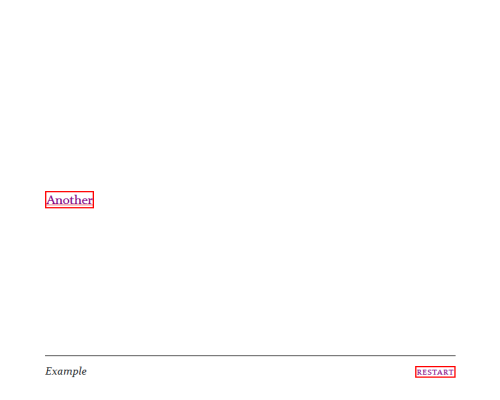Chapbook CSS#
Stories in Chapbook can be styled in different ways through using its Vars Section.
Chapbook defines the global object config.style for changing these.
Fonts and Colors#
Fonts and colors can be adjusted in Chapbook through using the objects of header, page, and footer areas as part of the global config.style.
Example:
config.style.page.color: "red-6"
--
Passage content
Note: Chapbook uses a specific syntax for writing colors using the Open Colors system.
Header and Footer#
Passage content in Chapbook is also divided into seven areas in the following arrangement.
config.header.left |
config.header.center |
config.header.right |
|---|---|---|
| main passage text | ||
config.footer.left |
config.footer.center |
config.footer.right |
These correspond to elements with different classes (left, center, right) for both <header> and <footer>. Passage content is stored in an <article> element.
<div id="page" aria-live="polite">
<header>
<div class="left"></div>
<div class="center"></div>
<div class="right"></div>
</header>
<article style="position: relative;">
<div class="" style="">
<p>Double-click this passage to edit it.</p>
</div>
</article>
<footer class="has-content">
<div class="left"></div>
<div class="center"></div>
<div class="right"></div>
</footer>
</div>
Overwriting Chapbook CSS#
Warning
Overwriting existing CSS rules is an advanced technique. It has the potential to significantly change the presentation of content.
All Chapbook stories follow the same HTML structure.
Page > Article#
All passage content is shown to users as part of an element with the id of page with an <article> element.
<div id="page" aria-live="polite">
<article style="position: relative;">
<div class="" style="">
<p>Double-click this passage to edit it.</p>
</div>
</article>
</div>
Targeting this selector allows for changing the presentation of passage content.
Example CSS:
#page article {
background-color: black;
color: purple;
}
Example Presentation:
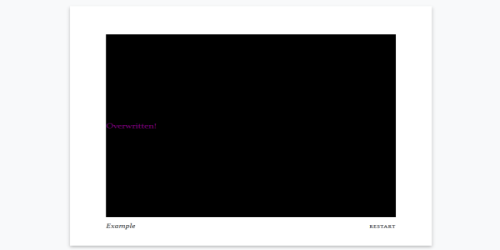
Page > A#
Passage links are represented as <a> elements in Chapbook.
Using the selector of #page a allows for changing the presentation of links in a story.
Example CSS:
#page a {
color: purple;
border: 2px solid red;
}
Example Presentation: